How to setup with a FireStick
For advanced Firestick users
The quick guide to install our App on your firestick, for advanced usersFor those new to Fire sticks step by step guide here
How to install our CoastlineTV-APP using the Downloader on the FireStickFirst you have to download the Downloader APP to be able to download our APP to your Amazon Firestick. please follow the steps…
Downloader app is officially available on Amazon Store. You don’t have to side-load it onto your device. Here is how you can install the app:
#1. Go to the home screen of the Firestick if you are not already there.
#2. Use your remote to navigate to the Search icon on the menu bar on the top of the screen. You will find the search icon on the far left
#3. Now type in ‘Downloader’ (without the quotes of course) using the onscreen keypad (use the remote to navigate to the letters.
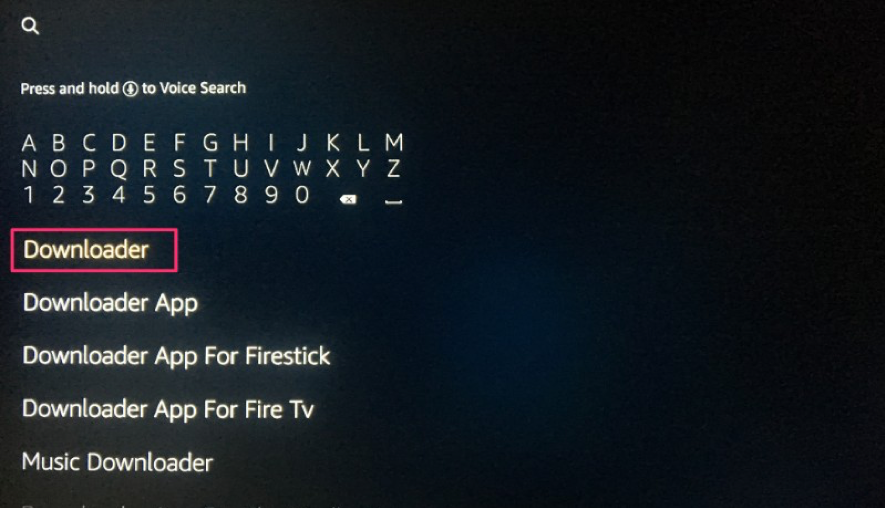
#4. You should see the app suggestions on the list that shows up as you begin typing. When you see ‘Downloader’ on the list, select and open it
#5. You should now see ‘Downloader’ appear under ‘APPS & GAMES’ section. Go ahead and click it
#6. Now click the ‘Get’ button to download and install the app. You should have the app in no more than a couple of minutes

Once the app is installed, you will again see it in the Apps & Games section and probably on the home screen among the recently installed apps.
Sideload /Install APKs on FireStick with Direct URL
Let us first use the ‘Home’ option, which lets us directly download the files using the URLs pointing at those files.
#1. Click ‘Home’ on the left sidebar. This option sits right on top.
#2. On the right, you will see the cursor already blinking in the URL field. Press the ‘Select’ button on your remote to highlight the field. The onscreen keyboard will pop-up. If the URL box is already populated, clear it first.
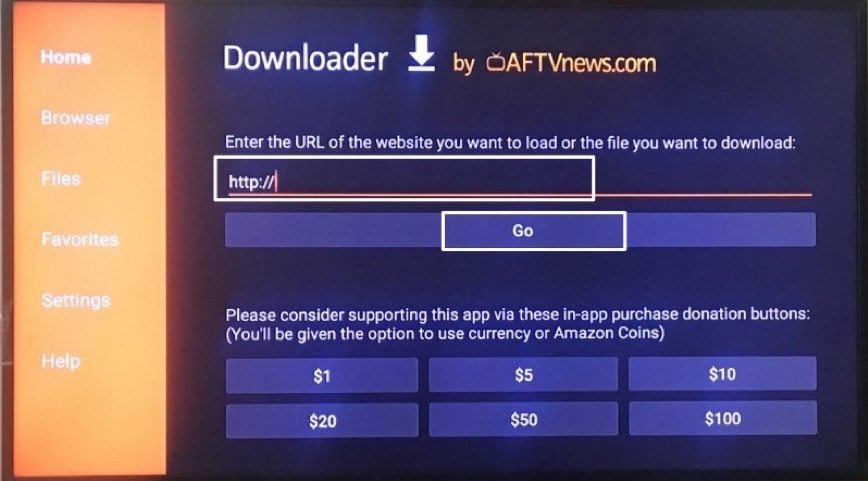
#3. Now simply enter the download link you have received in your email.
and press Go on the onscreen keyboard
#4. The download will automatically start. Once the file has downloaded, if it is an APK file, click ‘Install’ on the bottom.
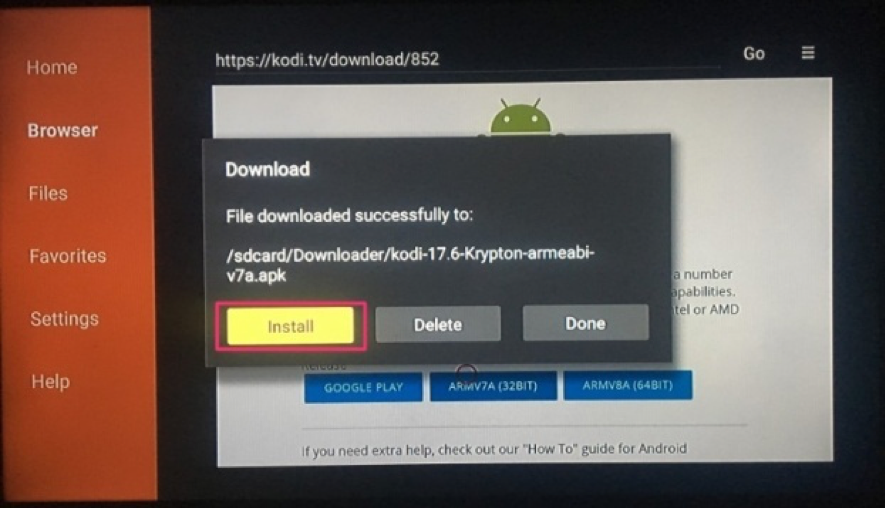
#5. This will start installing the app. Once the app is installed, you will see the notification message confirming the status. You will also see two buttons on the bottom – Done & Open.
#6. Choose ‘Done’ if you want to open the installed app later. Click ‘Open’ to open the app right away.
A window will pop up and ask you for a user and password.
These logins you have received in the email from us
coastlinetv.org
This is how the window looks like:
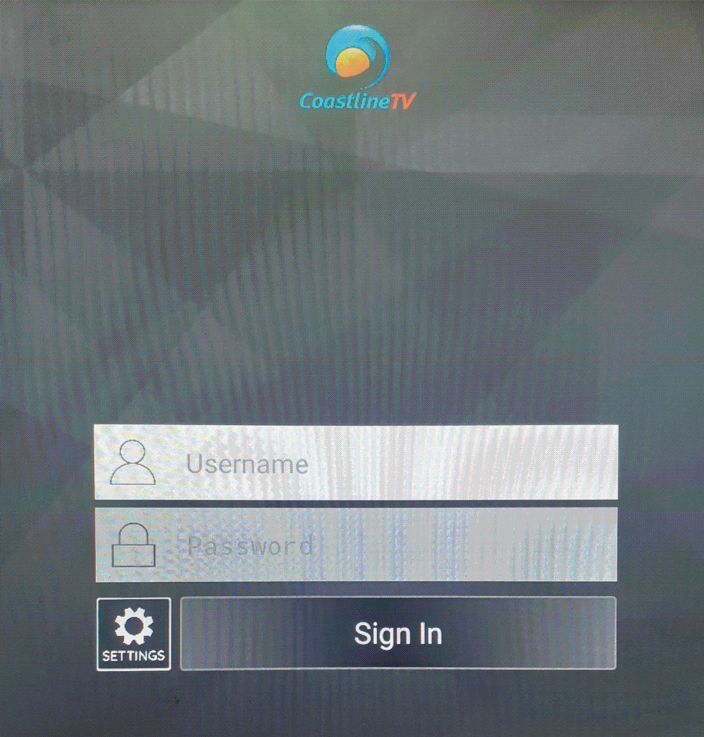
Filling in user and pass, click on sign in and our APP should open. Like this…
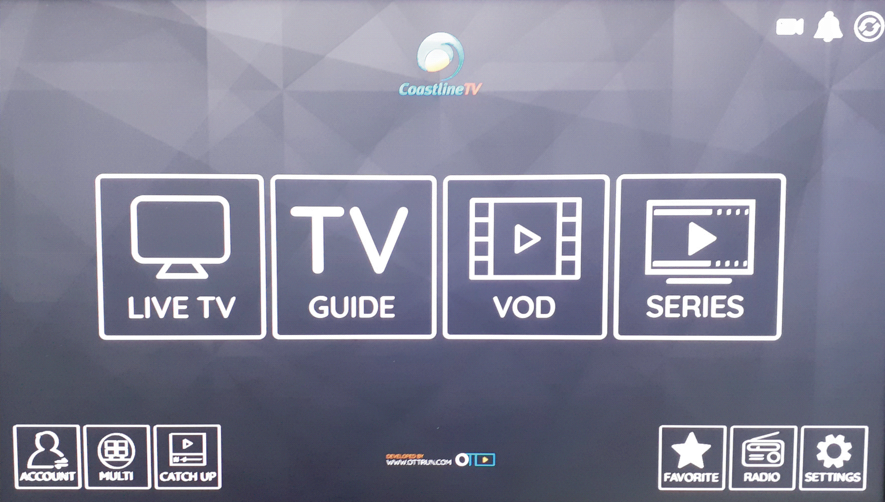
Click on LIVE TV to watch our services. If you are missing the EPG (program guide) you might click on the refresh button which you can find in the top right hand corner.
Enjoy Coastlinetv.org!
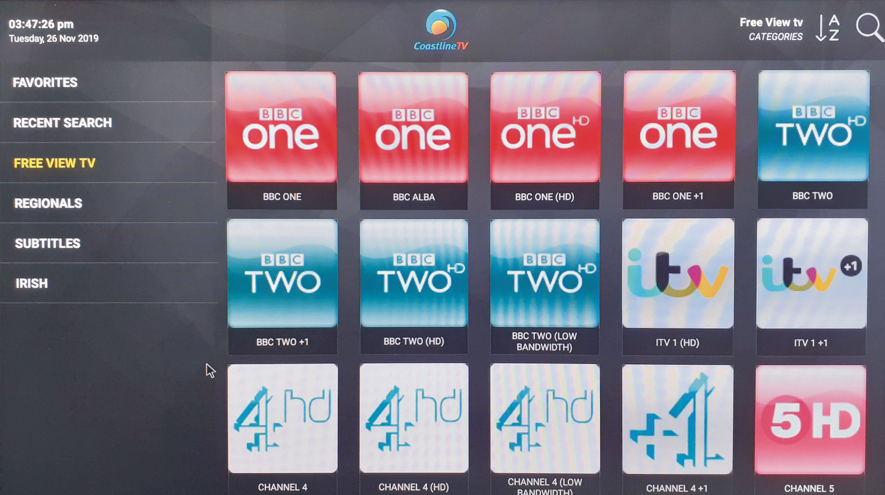
Don’t forget you have also catch up and many radio stations available.
If you have any trouble to get it working we will be more than happy to help.
